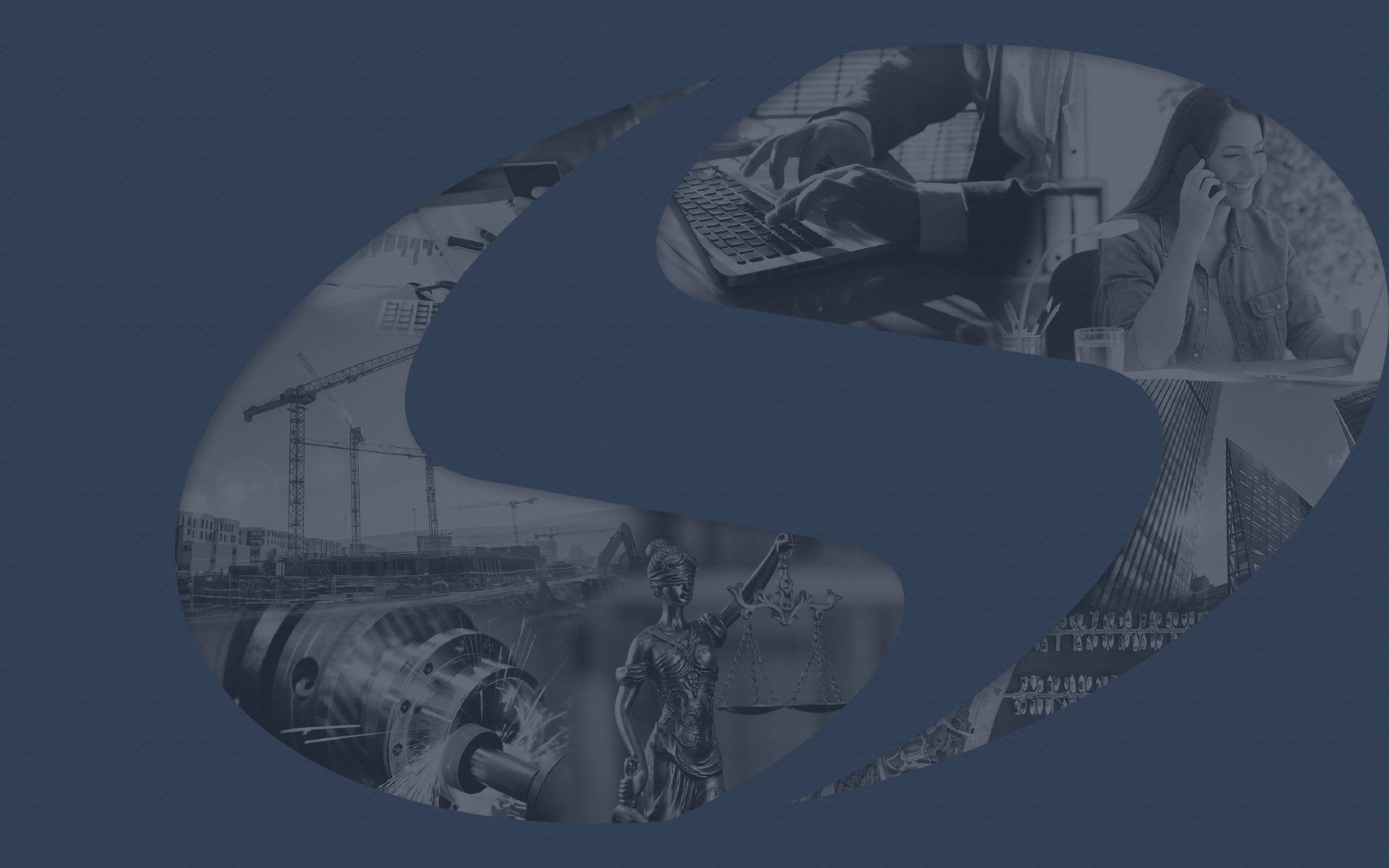02 Mar Online Transaction Security
Ensuring Secure Online Transactions on a Public Network
Staying connected and managing your finances conveniently is essential in such a fast-paced, on-the-go society. Whether you’re traveling for business or pleasure, or just simply relaxing at a café to get out of the house, the ability to access your accounts and make secure transactions is paramount. But with increased connectivity comes the responsibility to protect your sensitive information. At Sunwest Bank, we understand this concern and the need to keep your information secure when you are away and on a public network. We want to give you the tools to avoid issues while being free to do whatever you need when on any network.
This guide empowers you to make informed decisions and navigate the digital landscape confidently. We’ll delve into the world of “secure transactions,” answer your key questions and equip you with valuable tips to safeguard your financial well-being while away from home.
What is a Secure Transaction?
A secure transaction is an electronic exchange of information protected from unauthorized access, alteration, or interception. It’s like building a fortified bridge between your device and your website or app. This bridge utilizes encryption, a sophisticated scrambling technique that renders your data unreadable to anyone trying to peek in.
Think of it like this: Imagine sending a secret message to a friend. You use a special code to disguise the meaning. Similarly, encryption transforms your data into a coded format only the authorized recipient (the website/app) can decipher.
Here’s a familiar example of a secure transaction: online banking with Sunwest. When you log in to your account, the website utilizes encryption to ensure your login credentials and financial information remain confidential.
Ensuring Secure E-commerce Transactions
E-commerce websites utilize encryption to protect transaction details. This process scrambles the exchange of information, making it unreadable to potential intruders. These transactions are particularly secure when completed on a private Wi-Fi network at your home or office; when making a credit card purchase or accessing your information on a public network such as a coffee shop or library, it is easier for hackers to access these networks and the devices on them. To ensure you are making a secured transaction, regardless of the network you are on, some general items can be applied to all situations. Here’s how to identify and ensure a secure transaction:
Recognize Secure Websites
- HTTPS and SSL: Look for “https” in the URL and a padlock icon in the browser. These are good indicators of a site’s security. It’s important to note that some unsafe sites can still have these elements, so don’t unquestioningly trust every HTTPS URL you encounter. But if a site is missing these features, it’s best not to make any transactions.
- Website Certificates: Click on the padlock to view the website’s certificate, which provides information about the site’s authenticity and shows if there is a valid certificate.
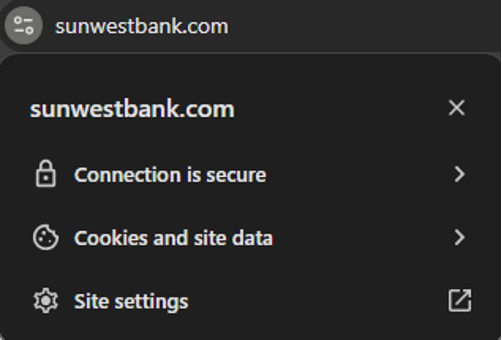
Clicking the button next to the URL in your search bar should show whether a connection is secure, as you can see is the case on sunwestbank.com. Clicking into the padlock option will show you even more details on the security of a domain.
If a certificate is issued by an unfamiliar organization that can’t be verified or the certificate is no longer valid, it is best to refrain from making a transaction, especially if you are away from home.
Trustworthy Websites
As mentioned, encryption and security protocols enhance security but do not guarantee the website’s integrity. Always use well-known and trusted sites. Review their privacy policies and read what others online say about the brand if you are unfamiliar with it.
Using Public Computers Safely
Public computers in airports, hotels, libraries, and cafes pose significant risks due to potential malware and spyware. The Wi-Fi networks they connect to are much easier for cybercriminals to exploit, so they are often targeted (more on that in a second). To safeguard your information, follow these guidelines:
Avoid Financial Transactions
Refrain from conducting financial transactions on public computers. These devices may have keyloggers that capture your keystrokes, including login credentials and credit card information. If you have to make a transaction on one of these devices, connect it to your phone’s hotspot or use a VPN if possible.
Safe Browsing Practices
- Disable Login Storage: Ensure the option to save login information is unchecked.
- Log Out Properly: Always log out of websites by clicking “log out” rather than just closing the browser window.
- Erase Your Tracks: Clear your browsing history and temporary internet files to prevent others from accessing your information.
- Be Vigilant: Be aware of your surroundings to avoid over-the-shoulder snooping.
Using Public or Unsecured Wi-Fi
Public Wi-Fi networks are convenient but often lack security, and with so many different users and mobile devices connected to one network, they have become a hotspot for cyber criminals. Here’s how to protect your data and avoid becoming a victim of identity theft or having your financial information stolen when using these networks:
Utilize a VPN
A Virtual Private Network (VPN) encrypts your internet traffic, providing a secure tunnel between your device and the internet. Think of it as blurring your internet activity to outsiders. This prevents attackers from intercepting your data.
Require HTTPS
While a public network will always be less secure than a private one, following some of the steps above when using public Wi-Fi will add an extra layer of security. So again, ensure that websites you visit, especially those involving personal information, use HTTPS.
Network Settings
Configure your device so it does not connect automatically to available Wi-Fi networks. This helps you avoid accidentally joining unsecured networks and becoming vulnerable without ever doing anything unsafe.
Firewall and Antivirus
Enable a firewall and ensure your antivirus software is up to date. These tools protect against unauthorized access and malware. Bitdefender and Norton are popular mobile security apps to consider.
Sunwest’s Commitment to Secure Transactions
At Sunwest Bank, security shouldn’t be an afterthought; it’s the cornerstone of every interaction. We want our customers to be able to access their information through our digital banking and feel safe doing so, even when connected to a public network. Here’s how we go the extra mile to defend your financial transactions using the best practices we mentioned above:
- Multi-Factor Authentication (MFA): This adds a layer of security beyond your password. Imagine a two-step verification process: something you know (password) and something you have (phone with a unique code). This significantly reduces the risk of unauthorized access, even if your password is compromised.
- Advanced Encryption Technology: Sunwest utilizes encryption protocols to protect your data in transit and at rest, whether you are in the comfort of your home or in public. Think of it as a double layer of security, ensuring your information remains unreadable.
- Fraud Detection and Monitoring: Our sophisticated systems continuously monitor account activity for suspicious patterns. We’ll promptly notify you if anything seems unusual and take necessary steps to protect your information.
- Regular Security Updates: We constantly update our online banking platform and mobile app with the latest security patches to keep you ahead of evolving threats that target public spaces.
Feel Safe Making Transactions Outside of the House
Securing your online transactions is essential in today’s online world. Sunwest Bank is dedicated to providing you with the knowledge and tools to protect your financial activities wherever you are. By following the guidelines outlined above, you can confidently enjoy the convenience of online services, knowing your information is secure.